How to Delete or Deactivate An Instagram Account Permanently[2022]
Instagram is one of the widely used social media platforms around the world with about 1 milioni active users every month and a total of 1.074 billion users in 2022. Most people don’t realize time flying while using Instagram and it can become very addictive.
This problem is sorted out by deactivating or deleting the Instagram account. The difference between deleting an Instagram account and deactivating an Instagram account is that while deleting is permanent, deactivating is temporary.
Let’s have a look at how both these actions can be performed in case you feel like Instagram is impacting your life more than it’s needed.
Part 1: How to Delete an Instagram Account Permanently
If you are choosing to delete an Instagram account it is important to know that this is a permanent process and you will lose all the data along with your account.
Per eliminare un account:
Passo 1 : Accedi to your Instagram account from your web browser using your credentials

Passo 2 : After logging in, clicca qui and you will be diverted to the accounts deleting page of Instagram
Passo 3 : Choose the reason why you wish to delete your Instagram account from the drop-down tab and enter your password for security verification. Then click on Delete (Your account name) tab.

Instagram will display a message saying that your account will be erased within a month and until then it will be hidden from the rest of the Instagram users. You will also be notified via your email id if it was added to your account.
Part 2: How to Deactivate an Instagram Account Temporarily
In case you have a very interesting Instagram account with a lot of followers and posts, and you wish to take a break from Instagram, then deactivating Instagram would be the best option.
Deactivating your account will only temporarily remove your account and you can start where you left off whenever you will. All your data will be preserved till you return.
To deactivate an Instagram account:
Passo 1 : log in to your Instagram account from a browser using your id and password
Passo 2 : Click on the mini display pic on the top right corner and then from the dropdown menu tap on Settings.

Passo 3 : A new window will open where the Edit Profile tab from the left panel will be opened. Towards the bottom of the page, you will find Temporarily disable my account. Tap on it.

Passo 4 : On the new page, select the reason why you wish to take a break from the drop-down menu and enter your password. Then click on the Temporarily Disable Account bar.

Passo 5 : A small caution message will be displayed. Tap on Yes and your account will be temporarily removed.

You will receive a notification via mail saying that your Instagram account has been deactivated temporarily.
Part 3: How to Reactivate an Instagram Account
The benefit of deactivating your Instagram account is that you can return where you left off whenever you wish. All the data will be retrieved once you reactivate your account and you can continue using your Instagram account as before.
To reactivate your deactivated Instagram account:
Passo 1 : Open the Instagram login page on your web browser
Passo 2 : Simply enter your Instagram user name and password, and tap on Log In.
Your account will be reactivated and all your posts, followers, messages can be accessed.
Bonus Part-The Best Instagram Video Editor You Can Try
Instagram is a platform where you post a variety of photos and videos, gain followers and follow a lot of people. The quality of the Instagram content, especially videos always attracts more followers. So the more interesting your Instagram videos are, the more followers you will gain.
One of the best ways to make wonderful and interesting Instagram videos is by using Strumento Filmora. FilmoraTool is one of the best and widely used video editing applications by influencers, filmmakers, content creators, etc. all around the globe to create amazing videos for their audience.
To create a video using FilmoraTool that stand out among the audience:
Passo 1 : Open the video you wish to edit and upload to Instagram in FilmoraTool and then drag and drop this video to the FilmoraTool timeline.
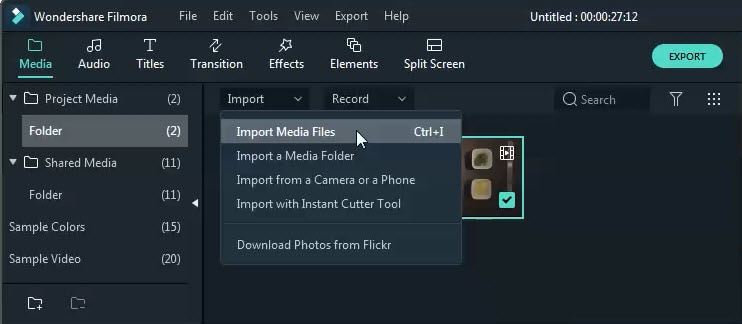
Passo 2 : Change the resolution of the video by tapping on the File – Project Setting. A small window will appear from which you can change the resolution (for example 1080×1080). Tap on OK after selecting your desired resolution
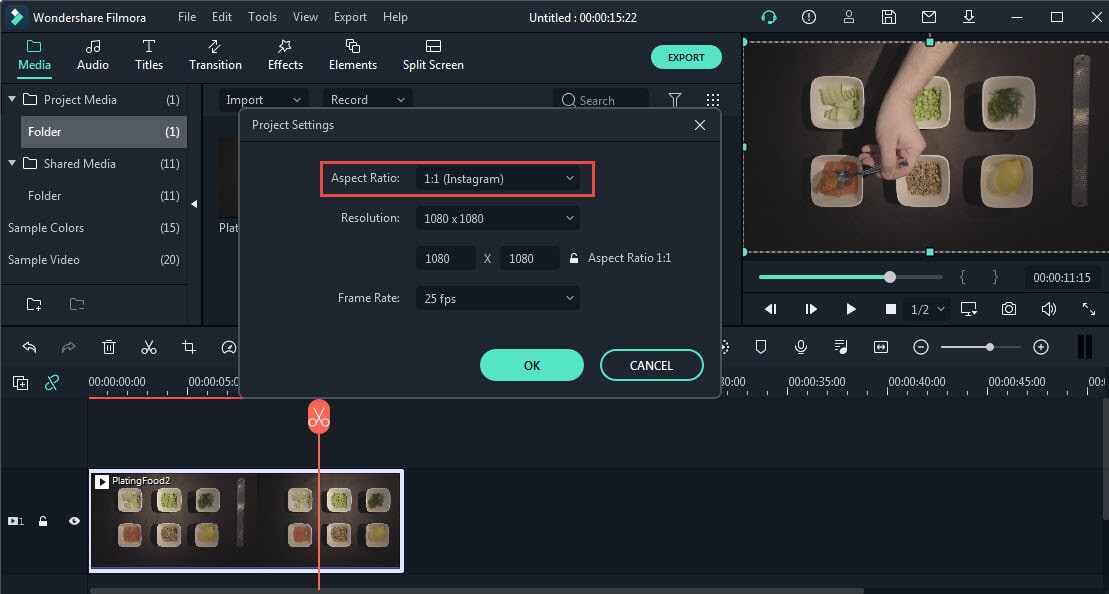
Passo 3 : The video can be made attractive by changing the black bars on the top and the bottom of the video. This can be done by selecting a background you like and placing it just below the video on the timeline.
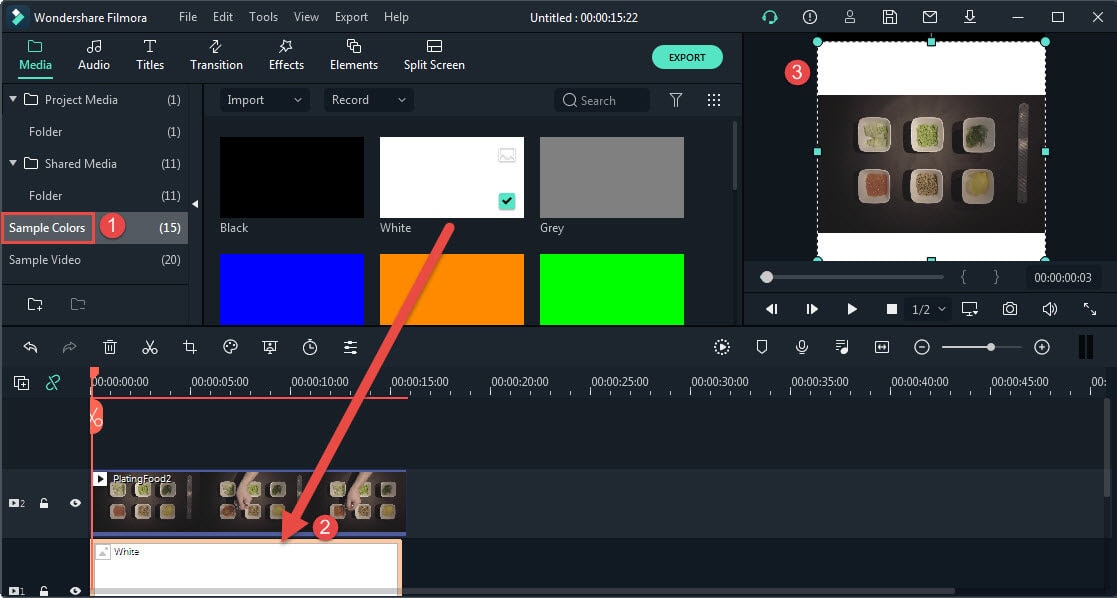
Passo 4 : Adding attractive text to the video which is something most audiences notice at the first glance. To add a text go to the Titles tab at the top, select one of the text templates you like, and drag it to the timeline. You can change the text, font, size, color, orientation, animation, etc. of the text.
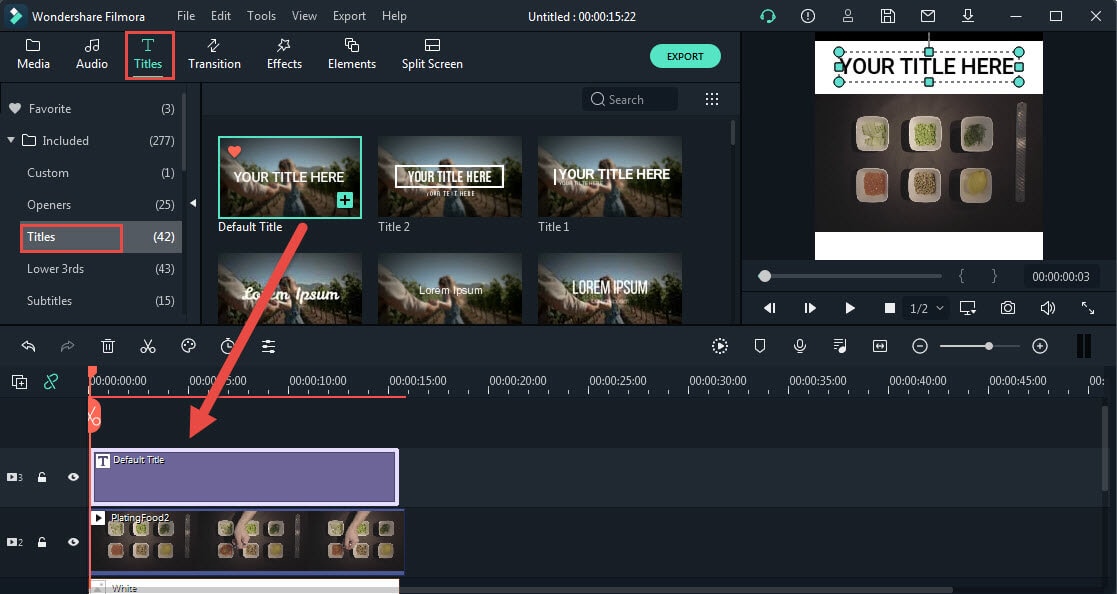
Passo 5 : Once you have finished editing the video, you can Export the video in whichever format you like.
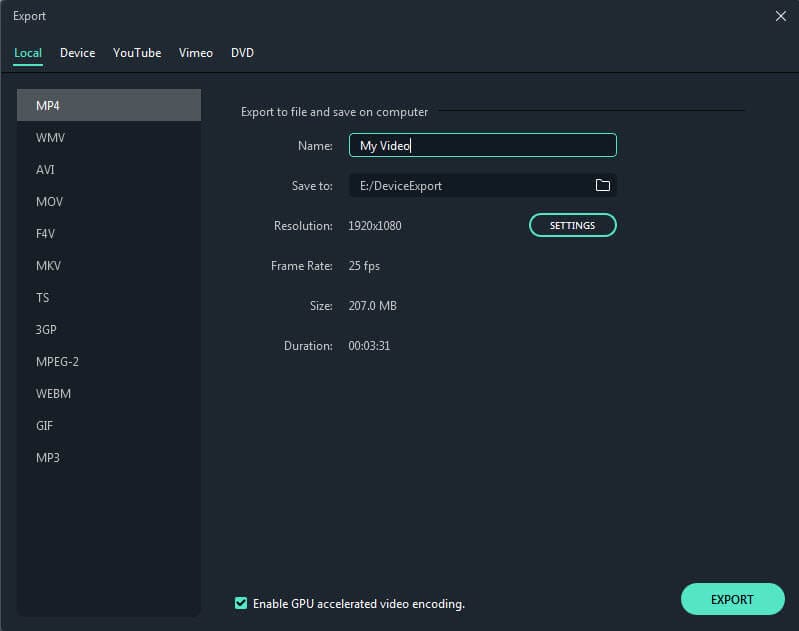
This video can then be uploaded to Instagram for the viewers to enjoy and for you to gain followers.
ultimi articoli

